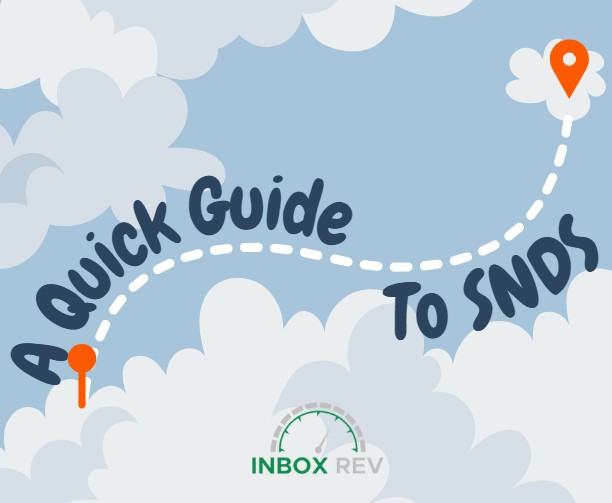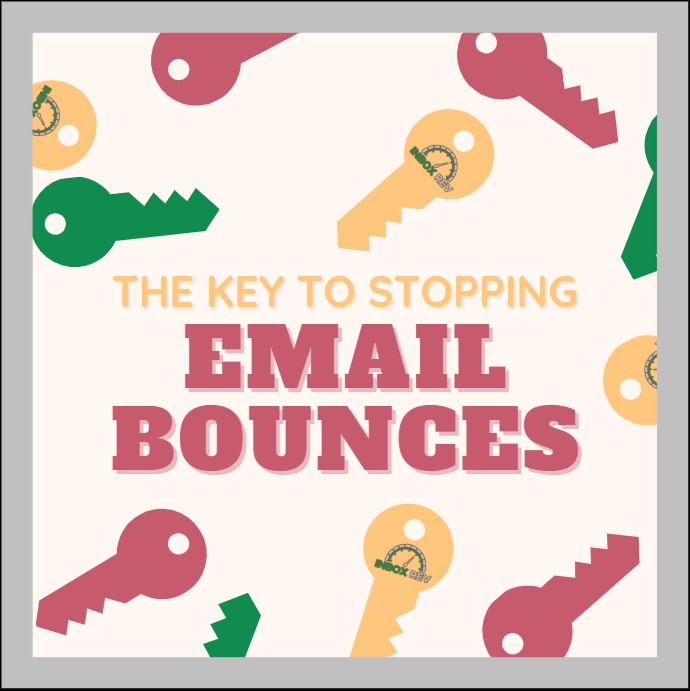A Quick Guide to SNDS
Deliverability is arguably a cornerstone factor for most businesses that rely on email marketing, transactional messages, or any form of email communication. Microsoft (which powers Outlook, Hotmail, Live, and MSN) employs strict spam filters to protect its users. To help legitimate senders monitor their performance, Microsoft offers the Smart Network Data Services (SNDS) platform.
In this blog, we’ll explore what SNDS is, the key metrics it can provide, and best practices to maintain a strong sending reputation with Microsoft’s services. By following these guidelines, you can improve inbox placement and avoid being flagged, throttled, or even blocked.
SNDS is a free analytics tool designed to help email senders monitor their performance across Microsoft’s network. It provides guidance for how Microsoft’s spam filters are handling your mail, allowing you to identify and resolve potential issues before they hurt your overall deliverability.
To start using SNDS, you first need to sign up at https://snds.microsoft.com. After registering, you should add your sending IP addresses to track their reputation. Microsoft may require verification to confirm IP ownership. Be prepared to provide necessary documentation. Once your request is approved, you’ll gain access to detailed reports that provide valuable insights into your email deliverability status. This will help you monitor and improve your sender reputation over time.
SNDS provides several important metrics that influence your reputation. Understanding these can help you optimize your email strategy.
1. IP & Domain Reputation
Microsoft categorizes your sending reputation into three distinct levels. A green status indicates good standing. This means your emails usually land directly in recipients’ inboxes. When your reputation shifts to yellow, it signals potential issues and some of your emails. You may start being diverted to spam folders. The most serious red status points to poor reputation with a high likelihood of being marked as spam. Your emails may be blocked entirely with this status. If your reputation drops to yellow or red status, it’s important to investigate and address the underlying issues immediately to restore your deliverability.
2. Spam Complaint Rate (SCR)
Microsoft monitors your Spam Complaint Rate (SCR) closely. The SCR measures how frequently recipients mark your email as spam. This metric serves as an indicator of sending reputation, where a high complaint rate raises significant red flags with Microsoft’s filtering systems. Best practices recommend maintaining an SCR below 0.1%. This means no more than 1 complaint per 1,000 emails sent. To achieve this, senders should implement clear and easy ways to unsubscribe while making sure subject lines accurately reflect the content. These measures help maintain trust with both recipients and Microsoft’s email platforms, ultimately supporting better deliverability.
3. Filtered Percentage
This metric shows how many of your emails are being sent to the Junk folder instead of the inbox. A sudden increase suggests deliverability problems.
4. Trap Hits
Microsoft uses spam traps to identify poor list hygiene. Hitting these traps severely damages your reputation. Inbox Rev recommends that you regularly clean your sending lists and remove inactive subscribers.
5. Volume & Traffic Trends
Monitoring your email volume and traffic trends is needed for maintaining good deliverability with Microsoft’s services. Sudden, unexpected spikes in sending volume can raise red flags with spam filters. This can potentially cause your mail to be blocked or diverted to junk folders. It’s important to maintain steady, consistent sending volumes. When you need to scale up your campaigns, the best approach is to implement gradual increases over time. This allows Microsoft’s systems to recognize your sending patterns as legitimate. This measured approach helps establish your reputation as a responsible sender and protects your deliverability rates.
To ensure your emails reach the inbox, follow these proven strategies.
1. Implement Proper Email Authentication
Microsoft prioritizes authenticated emails. Ensure you have:
- SPF (Sender Policy Framework) – Verifies authorized sending IPs.
- DKIM (DomainKeys Identified Mail) – Adds a digital signature to prove email integrity.
- DMARC (Domain-based Message Authentication, Reporting & Conformance) – Tells Microsoft what to do if authentication fails (quarantine or reject).
- Recommendation: A strict DMARC p=reject policy improves trust with Microsoft.
2. Maintain a Clean Email List
Sending to invalid or inactive addresses hurts your reputation.
- Use double opt-in to confirm subscriber consent.
- Remove hard bounces immediately.
- Regularly prune inactive subscribers (no opens/clicks in 6+ months).
3. Minimize Spam Complaints
High complaint rates lead to filtering.
- Provide a clear, one-click unsubscribe option.
- Avoid deceptive subject lines.
- Segment your lists to send more relevant content.
4. Warm Up New IPs Gradually
New IPs with sudden high volume look suspicious.
- Start with low volumes.
- Increase sending gradually (averaging around 4-6 weeks).
5. Monitor SNDS & Test Email Placement
- Check SNDS daily for reputation changes.
- Send test emails to Outlook accounts and check if they land in Inbox or Junk.
6. Avoid Spammy Content & Improve Engagement
Low engagement (poor open/click rates) signals spam risk.
- Personalize emails when possible.
- Avoid excessive promotional language.
7. Handle Bounces Properly
- Hard bounces (permanent failures) should be removed.
- Soft bounces (temporary issues) should be retried, but paused if persistent.
If your SNDS dashboard shows a decline, take these steps:
- Pause sending from affected IPs.
- Audit your email list for spam traps or inactive users.
- Check authentication (SPF, DKIM, DMARC) for errors.
- Request a review via Microsoft’s Junk Mail Reporting Program.
SNDS is an extremely important tool for any business sending email to Outlook, Hotmail, or MSN users. You can proactively maintain a strong sender reputation. Following best practices, such as proper authentication, list hygiene, and gradual IP warming, will help you avoid spam filters and maximize inbox placement. By staying vigilant and optimizing your email practices, you can create the best opportunity for reliable deliverability across Microsoft’s systems.